How to Install Oracle JDK 8 On Debian
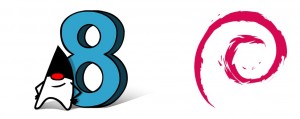
In this tutorial, we will show you how to install Oracle JDK 8 On Debian, manually.
Environment :
- Debian 7
- OpenJDK 1.7 is installed. (Switch to Oracle JDK 8 later)
At the time of writing, OpenJDK 1.8 is not included in the default apt-get repository yet. I just don’t like the default apt repository schedule, it constantly comes with older or outdated released.
This guide is tested in other Debian derivatives like Ubuntu 14 and Mint 1.7.2.
1. Quick Check
1.1 A quick Java version check :
$ java -version java version "1.7.0_75" OpenJDK Runtime Environment (IcedTea 2.5.4) (7u75-2.5.4-1~deb7u1) OpenJDK 64-Bit Server VM (build 24.75-b04, mixed mode) $ javac -version javac 1.7.0_75
An existing OpenJDK 1.7 is installed, no problem, we will show you how to switch it to JDK 8.
1.2 A quick search via apt-cache, there is no openjdk-8… yet.
$ apt-cache search openjdk ... openjdk-7-jre - OpenJDK Java runtime, using Hotspot JIT openjdk-7-jre-headless - OpenJDK Java runtime, using Hotspot JIT (headless) openjdk-6-jre - OpenJDK Java runtime, using Hotspot JIT openjdk-6-jre-headless - OpenJDK Java runtime, using Hotspot JIT (headless) ...
2. Get Oracle JDK 8
1.1 Visit Oracle JDK download page
1.2 Find a Linux x64 version, in this example, we will get the jdk-8u66-linux-x64.tar.gz via wget command.
$ pwd /home/mkyong $ wget --header "Cookie: oraclelicense=accept-securebackup-cookie" http://download.oracle.com/otn-pub/java/jdk/8u66-b17/jdk-8u66-linux-x64.tar.gz
If you don’t want to use wget (why?), just download the file and upload to your server manually.
3. Extracts to /opt/jdk/
3.1 Extracts it to path /opt/jdk/jdk1.8.0_66
$ pwd
/home/mkyong
$ sudo mkdir /opt/jdk/
$ sudo mv ~/jdk-8u66-linux-x64.tar.gz /opt/jdk/
$ sudo cd /opt/jdk/
$ pwd
/opt/jdk/
$ sudo tar -zxf jdk-8u66-linux-x64.tar.gz
$ ls -ls
total 177056
4 drwxr-xr-x 3 root root 4096 Oct 27 13:05 .
4 drwxr-xr-x 3 root root 4096 Oct 27 13:03 ..
4 drwxr-xr-x 8 uucp 143 4096 Oct 7 00:40 jdk1.8.0_66
177044 -rw-r--r-- 1 root root 181287376 Oct 8 15:56 jdk-8u66-linux-x64.tar.gz
Alternatively, try this one line extraction command.
$ sudo tar x -C /opt/jdk -f jdk-8u66-linux-x64.tar.gz
4. Install JDK
4.1 Make /opt/jdk/jdk1.8.0_66 as a new JDK alternatives for both /usr/bin/java and /usr/bin/javac
$ sudo update-alternatives --install /usr/bin/java java /opt/jdk/jdk1.8.0_66/bin/java 100 $ sudo update-alternatives --install /usr/bin/javac javac /opt/jdk/jdk1.8.0_66/bin/javac 100
4.2 Update the default JDK, for both java and javac
$ update-alternatives --config java There are 2 choices for the alternative java (providing /usr/bin/java). Selection Path Priority Status ------------------------------------------------------------ 0 /usr/lib/jvm/java-7-openjdk-amd64/jre/bin/java 1051 auto mode * 1 /opt/jdk/jdk1.8.0_66/bin/java 100 manual mode 2 /usr/lib/jvm/java-7-openjdk-amd64/jre/bin/java 1051 manual mode Press enter to keep the current choice[*], or type selection number: 1 update-alternatives: using /opt/jdk/jdk1.8.0_66/bin/java to provide /usr/bin/java (java) in manual mode
$ update-alternatives --config javac There are 2 choices for the alternative javac (providing /usr/bin/javac). Selection Path Priority Status ------------------------------------------------------------ 0 /usr/lib/jvm/java-7-openjdk-amd64/bin/javac 1051 auto mode * 1 /opt/jdk/jdk1.8.0_66/bin/javac 100 manual mode 2 /usr/lib/jvm/java-7-openjdk-amd64/bin/javac 1051 manual mode Press enter to keep the current choice[*], or type selection number: 1 update-alternatives: using /opt/jdk/jdk1.8.0_66/bin/javac to provide /usr/bin/javac (javac) in manual mode
5. Verification
Check Java version again.
$ java -version java version "1.8.0_66" Java(TM) SE Runtime Environment (build 1.8.0_66-b17) Java HotSpot(TM) 64-Bit Server VM (build 25.66-b17, mixed mode) root@hydra:/opt/jdk# $ javac -version javac 1.8.0_66
Done. Enjoy your Lambda!
6. Extras… How to Upgrade?
Let say new jdk1.8.0_99 is released, and we want to upgrade it.
6.1 Download the JDK tar files and extracts it to /opt/jdk/jdk1.8.0_99
6.2 Self-explanatory.
# 6.2.1 Remove the existing alternatives - jdk1.8.0_66 $ sudo update-alternatives --remove java /opt/jdk/jdk1.8.0_66/bin/java $ sudo update-alternatives --remove javac /opt/jdk/jdk1.8.0_66/bin/javac # 6.2.2 Install new JDK alternatives - jdk1.8.0_99 $ sudo update-alternatives --install /usr/bin/java java /opt/jdk/jdk1.8.0_99/bin/java 100 $ sudo update-alternatives --install /usr/bin/javac javac /opt/jdk/jdk1.8.0_99/bin/javac 100 # 6.2.3 Update default JDK again, select /opt/jdk/jdk1.8.0_99 $ update-alternatives --config java $ update-alternatives --config javac # 6.2.4 Remove the old JDK folders $ sudo rm -rf /opt/jdk/jdk1.8.0_66/
How about upgrade to the upcoming Oracle JDK 9? you know what to do :)
References
- Using the Debian alternatives system
- How To Manually Install Oracle Java on a Debian or Ubuntu VPS
- Debian : Change default Java version
- Oracle JDK download page
From:一号门

COMMENTS