IntelliJ IDEA Run / debug web application on Tomcat
By:Roy.LiuLast updated:2019-08-11
This article shows you how to run or debug a web application on Tomcat server, using IntelliJ IDEA.
Note
Unlike Eclipse IDE, there is always a ‘server view’ to configure the add server, IntelliJ do things differently, you need to add an “artifact (war file)” first, then only the “server view” will be displayed at the bottom.
Unlike Eclipse IDE, there is always a ‘server view’ to configure the add server, IntelliJ do things differently, you need to add an “artifact (war file)” first, then only the “server view” will be displayed at the bottom.
1. Tomcat Plugin
1.1 File –>> Settings –>> Type Plugin –>> Make sure Tomcat and TomEE Integration is checked.
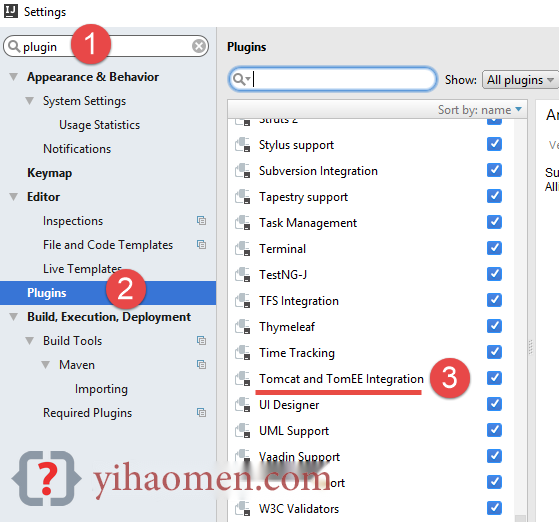
2. Run/Debug Configuration
2.1 Run –>> Edit Configurations…
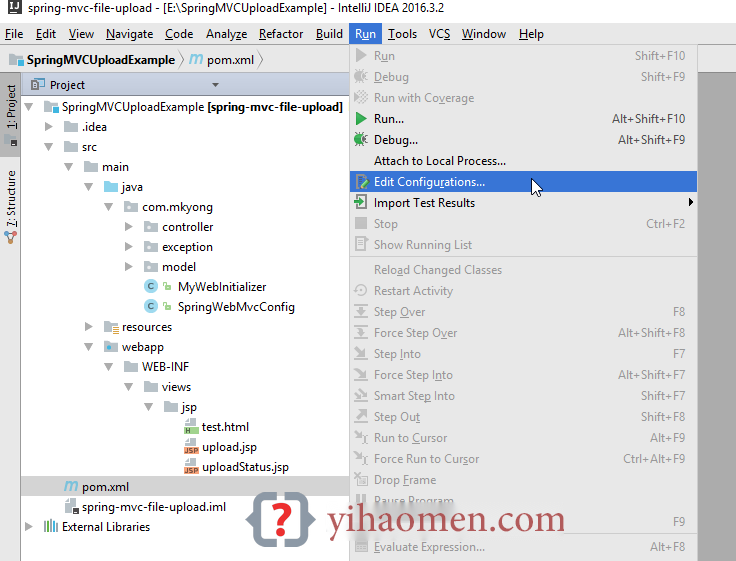
2.2 Clicks + icon, select Tomcat Server –>> Local
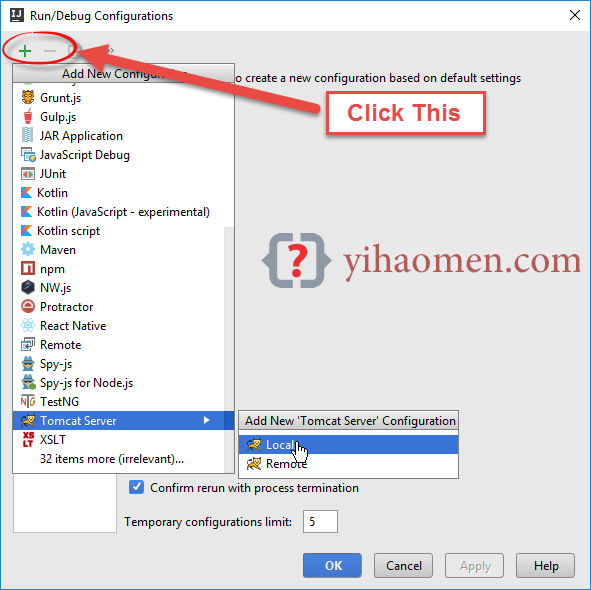
3. Tomcat Configuration
3.1 Clicks on the “Deployment” tab, + icon to select an artifact to deploy. For break point debugging, always choose the exploded war version.
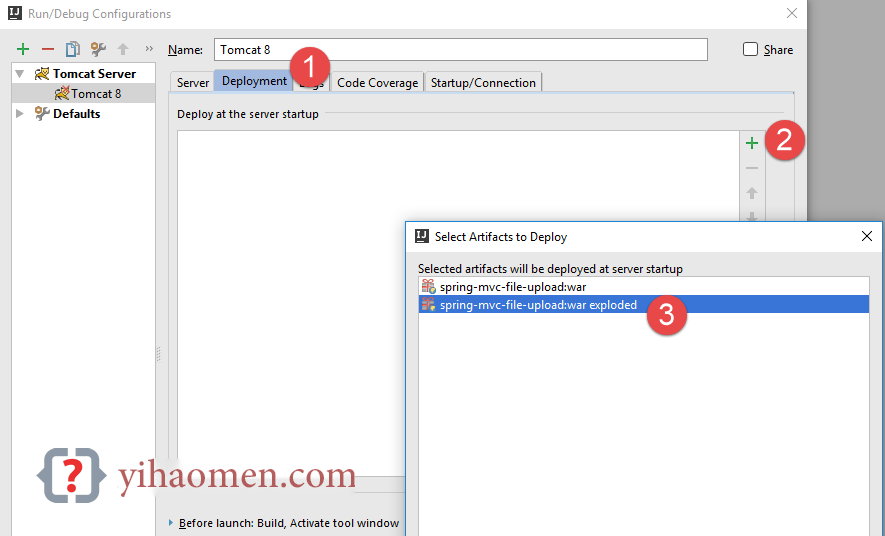
3.2 Clicks on “Server” tab, select a Tomcat server, and update the on 'Update' action to “Update classes and resources” – for hot swap.
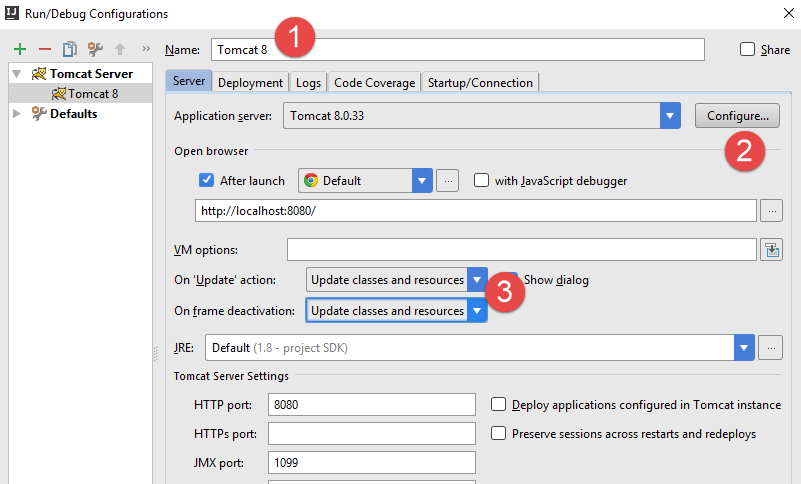
4. Application Servers
4.1 Now you can see an “Application Servers” view displayed at the bottom panel.
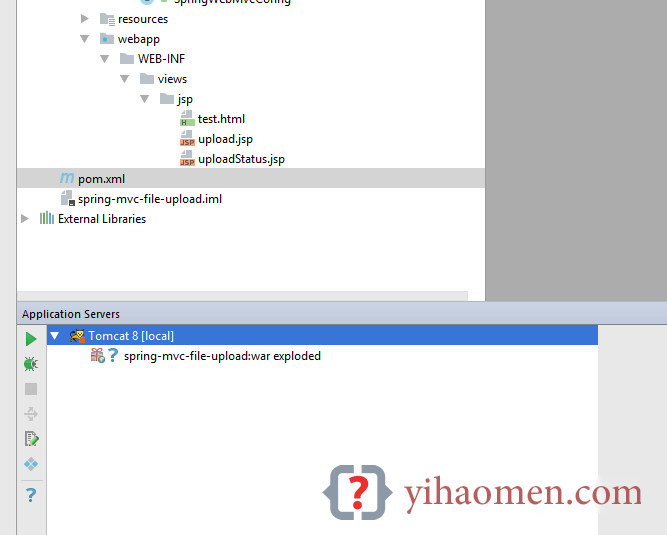
Start or debug your web application, done.
From:一号门
Previous:JavaFX Animated Ball Example

COMMENTS