jConsole JMX remote access on Tomcat
By:Roy.LiuLast updated:2019-08-17

In this tutorial, we will show you how to use jConsole to remote access a Tomcat instance, for JVM monitoring stuff.
Tools and environment used :
- Ubuntu 13 + Tomcat 7 + 192.168.1.142
- Windows 8 + jConsole + 192.168.1.200
1. Tomcat + JMX
To connect with jConsole, Tomcat need to enable the JMX options. To solve it, create a {tomcat-folder}\bin\setenv.sh (if not exists), and put the following values :
-Dcom.sun.management.jmxremote
-Dcom.sun.management.jmxremote.port={port to access}
-Dcom.sun.management.jmxremote.authenticate=false
-Dcom.sun.management.jmxremote.ssl=false
-Djava.rmi.server.hostname={optional, allow what ip to access this Tomcat}
for example,
{tomcat-folder}\bin\setenv.sh
export JAVA_OPTS="-Dcom.sun.management.jmxremote -Dcom.sun.management.jmxremote.port=9999 -Dcom.sun.management.jmxremote.authenticate=false -Dcom.sun.management.jmxremote.ssl=false"
Restart Tomcat, now you can connect to this Tomcat via jConsole in port 9999.
2. jConsole Example
2.1 Start jConsole.
c:\>jconsole
2.2 Select “Remote Process”, type the Tomcat ip and port to connect : 192.169.1.142:9999.

2.3 Clicks on the button “Insecure connection”. Tomcat detail is shown if connection is successful.
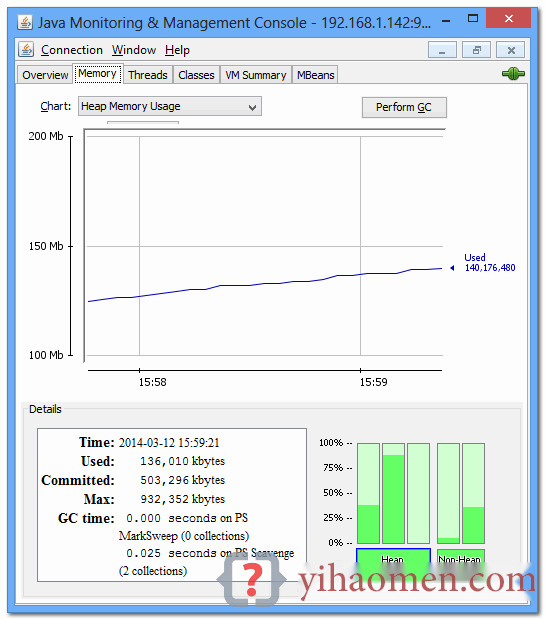
References
From:一号门
Previous:Java Get nameservers of a website

COMMENTS